
Complete Guide to Navigating Images in Photoshop
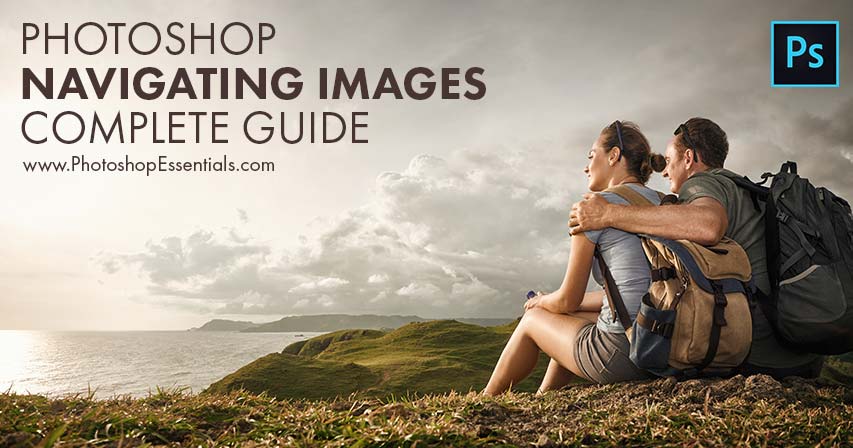
Learn how to zoom, pan and navigate your images like a pro in Photoshop with Chapter 4 of our Photoshop Basics training series!
In lesson 1, you'll start with the basics of zooming and scrolling in Photoshop, learning all about the Zoom Tool, the Hand Tool and Photoshop's basic navigation commands. Then in lesson 2, you'll move from navigating a single image to learning how to zoom and scroll multiple images at once!
Lesson 3 looks at Photoshop's Navigator panel and why it's a great way to keep track of where you are in an image when you're zoomed in! And in lesson 4, you'll learn how to scroll an image at any zoom level using a new option in Photoshop CC known as Overscroll.
Birds Eye View is an amazing yet hidden feature in Photoshop that lets you instantly jump from one part of an image to another. You'll learn the secret trick to using Birds Eye View in lesson 5. And if you've ever drawn with a pencil, you know that rotating the paper can make it easier to work. Lesson 6 shows you how to do the same thing with your image using Photoshop's Rotate View Tool. And finally, in Lesson 7, we'll round up all of the essential tips, tricks and shortcuts for navigating your images like a pro in Photoshop!
Need printable versions of these tutorials? All of our Photoshop tutorials are now available to download as PDFs! Let's get started!
01. Zooming and panning images in Photoshop
This tutorial shows you how to zoom, pan and navigate images in Photoshop like a pro. You'll learn how to use the Zoom Tool, the Hand Tool, the View commands and more, along with some great tips and tricks to speed up your workflow!
02. Zoom and pan all images at once in Photoshop
Learn how to navigate two or more open images in Photoshop at the same time. You'll learn how to zoom all images with the Zoom Tool, how to pan all images with the Hand Tool, and how to instantly jump all images to the same zoom level or location!
03. How to use the Navigator panel in Photoshop
As its name suggests, Photoshop's Navigator panel was built for navigating images. In this third lesson, you'll learn where to find the Navigator panel, how to use it to zoom and scroll your photos, and why the Navigator panel is great for keeping track of where you are in the image when zoomed in!
04. How to scroll images using Overscroll in Photoshop
In this fourth lesson, you learn how to use Overscroll in Photoshop to pan or scroll an image within the document window even when the image is already zoomed out to fit on screen!
05. Navigating images with Birds Eye View in Photoshop
Think navigating images is for the birds? The Birds Eye View in Photoshop will change your mind. In this fifth lesson, you'll learn how to use this amazing yet hidden feature to instantly jump from one part of your image to another!
06. Rotating the canvas with the Rotate View Tool in Photoshop
If you've ever drawn with a pencil, you know that sometimes, turning the paper on an angle makes it easier to work. The same is true with our images. In this lesson, you'll learn how to use the Rotate View Tool to change the viewing angle of your image, making editing, drawing and painting in Photoshop a whole lot easier.
07. Photoshop image navigation tips tricks and shortcuts
In the final lesson of this chapter, we round up every tip, trick and shortcut you need to know about to speed up your workflow and navigate images in Photoshop like a pro!
Completed all the lessons in this chapter? Congratulations! It's time to move on to Chapter 5 - How to Resize Images in Photoshop! Or for more chapters, and for our latest tutorials, see our Photoshop Basics section!