
How to Restore Legacy Brushes in Photoshop
Using Photoshop CC 2020 and can't find the additional brush sets from earlier versions of Photoshop? Learn how to restore all of Photoshop's missing brushes using the new Legacy Brushes set!
Back in earlier versions of Photoshop, clicking the menu icon in the Brush Presets panel, or the gear icon in the Brush Preset Picker, would open a list of additional brush sets that could be loaded into Photoshop. These sets included Assorted Brushes, Natural Brushes, Special Effect Brushes, and more:
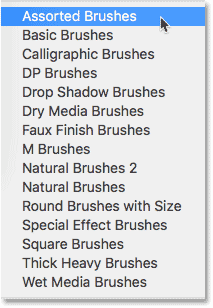
But as of Photoshop CC 2018, Adobe has made big changes to the way Photoshop's brushes are organized. And at first glance, the additional brush sets from earlier versions of Photoshop seem to be missing. Fortunately, they haven't gone away. All of those additional brushes have been moved to a new set that Adobe calls the Legacy Brushes, and here's how to use it to find any brush you need!
How to load the Legacy Brushes set
Step 1: Open the menu
To load the brush sets from earlier versions of Photoshop, click the menu icon in the upper right corner of the Brushes panel (formerly the Brush Presets panel):
Or, with the Brush Tool selected, click the gear icon in the upper right of the Brush Preset Picker:
Step 2: Choose "Legacy Brushes"
Choose the new Legacy Brushes set from the menu:

Step 3: Click OK to restore the Legacy Brushes
Click OK when Photoshop asks if you want to restore the Legacy Brushes set:

Step 4: Choose a legacy brush set from the list
Back in the Brushes panel or the Brush Preset Picker, a new folder named "Legacy Brushes" appears below the default folders:

Open the "Legacy Brushes" folder to find all of the additional brush sets from previous versions of Photoshop, including the old Default Brushes. To select a brush, twirl open any of the legacy sets and choose the brush you need:
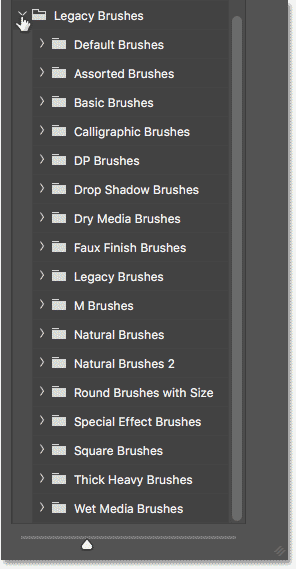
And there we have it! That's how to use the new Legacy Brushes set to restore Photoshop's classic brushes in Photoshop CC 2018! If you're an Adobe Creative Cloud subscriber, then along with the classic brushes, you can also download over 1000 new Photoshop brushes! You'll also want to learn how to save your brushes as custom brush presets. Visit our Photoshop Basics section for more tutorials!