
New in Camera Raw: Remove Distracting People with AI
Adobe Camera Raw's new Distraction Removal feature uses AI to automatically find and remove distracting people from your photos. Here's how to use it!
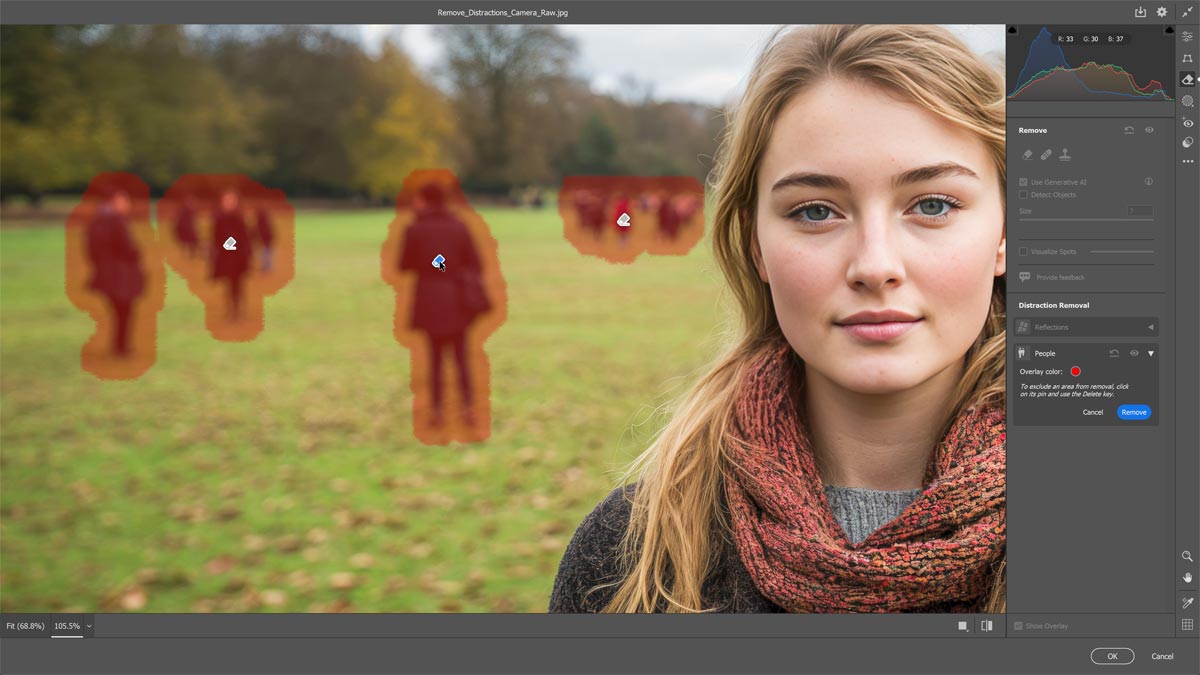
Download the PDF: Remove Distracting People with AI in Camera Raw
Photoshop 2025 added a great new feature to the Remove Tool called Find Distractions that uses generative AI to automatically find and remove distracting people in your photo without removing your main subject.
That same feature is now available in Adobe Camera Raw. It’s called Distraction Removal in Camera Raw but it does the same thing, although the way we use it is a bit different, as we’ll see in a moment.
The benefit with using Camera Raw over Photoshop’s Remove Tool is that our Camera Raw edits are non-destructive. And Camera Raw is just a better way to edit your images because it gives you all of the same intuitive editing features as Adobe Lightroom and Lightroom Classic.
For this tutorial, we’ll be using the Camera Raw Filter which is available directly in Photoshop. But everything is the same if you’re using the standalone Camera Raw plugin.
Which Photoshop version do I need?
You'll need Photoshop 2025 and Camera Raw 17.2 or higher to use Distraction Removal with Camera Raw. Use the Creative Cloud Desktop app to make sure that your copy of Photoshop is up to date.
Let's get started!
Turning on Technology Previews in Camera Raw
Before using Distraction Removal in Camera Raw, you first need to enable Technology Previews in the Camera Raw Preferences. You only need to do this once and then you can skip this step.
In Photoshop, go up to the Filter menu in the Menu Bar and choose the Camera Raw Filter.

Then in the Camera Raw interface, click the gear icon in the upper right corner to open the Preferences.
In the Preferences dialog, select Technology Previews on the left. Then select New AI Features and Settings Panel to enable it.
You’ll need to close the Camera Raw Filter and restart Photoshop for the change to take effect.

Removing people with Distraction Removal in Camera Raw
Now that Technology Previews is enabled, here’s how to use Distraction Removal in Camera Raw to remove unwanted people from your photo using AI.
Step 1: Convert your image into a smart object
Here’s the image I have open in Photoshop. My main subject is in the foreground and there are lots of distracting people in the background. I’ll use Distraction Removal to quickly remove them.

In the Layers panel, the image is on the Background layer.

Since we’re in Photoshop, we’re going to use the Camera Raw Filter.
But before we apply it, we’ll convert our image into a smart object. That way the Camera Raw Filter will be applied as a smart filter and our edits will remain non-destructive.
Right-click on an empty gray area of the Background layer and choose Convert to Smart Object from the menu.

Step 2: Open the Camera Raw Filter
With the layer now a smart object, go up to the Filter menu in the Menu Bar and choose the Camera Raw Filter.

The Camera Raw Filter is like having the Develop Module from Lightroom Classic directly in Photoshop, with our image in the large preview window and all of the editing features along the right.
Something to note though is that the Find Distractions feature is not yet available in Lightroom. It’s only found in Camera Raw. It will eventually be added to Lightroom, but at the time of this tutorial, you need Camera Raw to use it.

Step 3: Select the Remove tab
Click on the Remove tab in the bar along the far right of the Camera Raw interface.
Then look for the Distraction Removal option in the panel area. Currently Distraction Removal can remove reflections and people. We’ll focus on people.

Step 4: Click People
Click on the People option to twirl it open, at which point Camera Raw will use AI to find distracting people in your photo.

Any people it finds are highlighted in red.
With my image, the AI did a great job at selecting almost everyone in the background without selecting my main subject. There are a few people way off in the distance who were missed but that’s okay. I can always remove them manually later if needed.
One limitation of Distraction Removal in Camera Raw is that there is currently no way to add to the selection. So if the AI missed someone, or part of someone, you can’t simply grab a brush and paint over the area to add it.
However you can still remove them manually as I’ll show you in a moment.

Step 5: Click Remove
To remove the highlighted people from the photo, click the Remove button.

It takes a few seconds for Camera Raw to connect to the Adobe Firefly servers over your internet connection. And then like magic, the distracting people are gone and replaced with AI generated content.

How to remove someone from the selection
I’m going to press Ctrl+Z (Windows) or Command+Z (Mac) on my keyboard to undo that for a moment so I can show you what to do if Camera Raw selects someone you don’t want to remove.
Notice that each person it selected has a pin in front of them. If it selected a group of people together, the group shares the same pin.

To remove a person (or a group) from the selection so they will not be removed from the photo, click on their pin to select it.

Then press Delete on your keyboard. The pin and the highlight will disappear.

You can then click the Remove button and that person (or group) will not be removed from the photo.

How to remove someone from the photo manually
What if Distraction Removal missed someone who should have been removed?
In that case, you can remove them manually using Camera Raw’s Remove Tool which also uses generative AI, just like the Remove Tool in Photoshop.
Still in the Remove tab of Camera Raw, select the Remove Tool and make sure Use Generative AI is selected.

Then simply paint over the person you want to remove to highlight them. Include a bit of the surrounding area as well to avoid any harsh transitions, and any shadows or reflections.
You can use the left and right bracket keys on your keyboard, or the scroll wheel on your mouse, to resize the brush as needed.

With the person highlighted, click Remove.

After a few seconds, the person is gone and replaced with AI generated content.

Close Camera Raw
Once all of the distracting people have been removed, click OK in the lower right to close the Camera Raw Filter and return to Photoshop.

Back in Photoshop, the distracting people are gone from the photo.

Finally, in the Layers panel, the Camera Raw Filter appears as a smart filter below the image.
You can click the filter’s eyeball icon to toggle it on and off. Turn it off to bring the people back. Turn it back on to watch them disappear.

And there we have it! That’s how to remove distracting people from your photo using the new Distraction Removal feature in Camera Raw.
Related tutorials:
- How to sharpen images in Photoshop
- Use the Frame Tool to place an image in a shape
- Adobe Firefly vs Midjourney - Which is better?