
Lightning Effect With Photoshop
In this photo effects tutorial, learn how to easily create and add lightning to an image with Photoshop!

In this photo effects tutorial, learn how to easily create and add lightning to an image with Photoshop!

In a previous tutorial, we learned a way to convert a photo to a sketch in Photoshop that works great for portraits. In this tutorial, we learn a slightly different way that’s better at bringing out fine details when converting other types of images to a sketch! Plus, learn how to create the entire effect in 60 seconds or less!

In this Photoshop tutorial, learn how to easily convert a portrait photo into a pencil sketch, including how to colorize the effect with the photo’s original colors!

In this Photoshop effects tutorial, learn how to create a popular “punch through image” effect, often seen in sports and movie ads, as if a person or object has punched a hole right through the page or image!

In this Photoshop tutorial, learn how to create an old looking paper texture, perfect for use as a background for a scrapbook-style photo layout!

In this Photoshop effects tutorial, learn how to turn a photo in a grid of randomly colorized squares! We’ll use Photoshop’s guides and rulers, a couple of rarely used selection tools, the Magic Wand, adjustment layers, blend modes, and more! Any recent version of Photoshop will work!

Photoshop’s Drop Shadow layer style may be great for adding simple shadows to images or text, but for creating realistic looking shadows of people or objects, it just doesn’t cut it. In this tutorial, learn an easy way to create a realistic cast shadow effect!

Learn how to create a simple snowflakes photo border, a fun finishing touch for photos of family and friends during the holidays or of any snowy winter scene!

Just in time for the holidays! Learn how to create a simple and fun ‘Happy Holidays’ greeting card-style photo border in Photoshop!

In this photo effects tutorial, learn how to colorize a photo using a Color Balance adjustment, then how to select and stretch a single column of pixels across the image to create a cool motion blur effect!

Learn how to easily add realistic looking water ripples to an image with Photoshop!

In this photo effects tutorial, learn how to brighten your stormy skies by adding a rainbow, or even a double rainbow, to a photo using one of Photoshop’s ready-made gradients. We’ll also learn how to flip the order of the colors in a gradient to create a more realistic double rainbow effect!

Let Photoshop make their special night even more magical and send the wedding couple dancing in the stars with this step by step photo effects tutorial.

In this photo effects tutorial, learn how to add realistic bubbles to a photo using an easy to create, custom Photoshop bubble brush!

In Part 2 of this Photoshop tutorial on creating and adding photo mount corners to an image, we take the photo mount we created and saved in part one and add multiple copies of it to a photo!

In this two-part Photoshop tutorial, learn how to create and add photo mount corners to an image, a nice finishing touch for wedding or engagement photos, family portraits, travel photos, and more!

In this Photoshop tutorial, learn how to display your photos as if they were hanging in an art gallery with this easy to create gallery-style photo frame layout!

Sometimes, the action in a movie, sports event or video game can be so intense, it seems to jump right off the screen, especially if you’re using Photoshop! In this tutorial, learn how to create this popular and classic photo effect.

Every month, magazine covers show people or objects overlapping text (usually the name of the magazine along the top). In this tutorial, learn how layers in Photoshop make it easy to recreate the same effect with your own images and text!

Learn how to add complex colorizing effects to images in Photoshop using a Gradient Map, including a look at how to create your own custom gradients!

Learn how to add a popular lens flare effect to an image in Photoshop without harming the original photo using layer blend modes!

Learn how Photoshop’s Displace Filter makes it easy to map an interesting texture to someone’s face in a photo!

Learn how to create a simple three-image photo frame in Photoshop, then how to easily convert the final result into a reusable template with Smart Objects!

Learn how to easily combine the Eraser Tool with one of Photoshop’s built-in brushes, along with a few layers and some layer styles, to give a photo a worn, torn edges effect!

Learn how to create a zoom blurring effect in Photoshop, a popular and easy way to give a photo a sense of action and motion!

In the first of this two-part Photoshop tutorial, we created a film strip shape to use as a photo frame. In this second part of the tutorial, we’ll use multiple copies of that film strip to create our photo collage!

In this two-part Photoshop tutorial, learn how to create a fun photo collage using a film strip as a photo frame for multiple images. In this first part of the tutorial, we’ll see how Photoshop’s various shape tools make it easy to draw the actual film strip itself, which we’ll then use in Part Two to create the photo collage!

Learn how easy it is to create interesting photo border effects using Photoshop’s brushes, including how to load additional brush sets and combine multiple brush strokes with different tools, like the Eraser Tool, for virtually endless creative possibilities!

In this Photoshop photo effects tutorial, learn how to give your images a romantic, magical look by adding a glow effect to just the highlights in the photo, an easy effect to create thanks to Photoshop’s Color Range command.
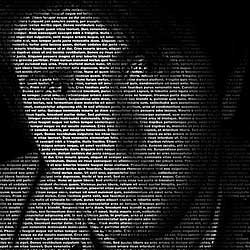
Learn how to create the illusion that a portrait photo is actually being created by multiple lines of type in this photo effects tutorial.

Learn how to create a fun and simple halftone pattern photo border in Photoshop! We’ll use Smart Filters in Photoshop CS3 and CS4 to keep the effect fully editable even after it’s completed, but this photo border can be easily created with any version of Photoshop, including Photoshop Elements!

Use Photoshop to add a sense of speed, direction and excitement to your images with a high speed motion blur photo effect! Great for sports photography!

Learn how the Dissolve blend mode in Photoshop can be used to quickly add more interest to your photo effects, as well as how to easily create a speckled photo border!

Learn how to blend multiple motion blurs together to create an interesting painting/glow photo effect using Smart Filters in Photoshop!

Photoshop has been somewhat capable of creating panoramas for quite a while now, but it wasn’t until Photoshop CS3 came along with its dramatically improved Photomerge command that its ability to stitch photos together really began to shine. Now Photoshop CS4 makes it easier than ever to create seamless cinematic panoramas!

In this Photoshop tutorial, learn how to easily create a mirror image effect with a photo, turning the right half of the image into a mirror reflection of the left half!

Bring the action in your images to the forefront by highlighting the main subject of your photo with an easy to create outline effect in Photoshop!

We may not be able to control the weather outdoors, but thanks to Photoshop, we do have some control over it in our photos! In this tutorial, learn how to add falling snow to a winter scene, and see how the same basic technique can be used to create entirely different effects!

Learn how to give a photo a gritty, overprocessed look to it with extreme levels of contrast and sharpening, noise and washed out colors. The final effect looks rather harsh, but Photoshop makes creating it quick and painless.

Learn how to easily darken or burn the edges of a photo in Photoshop, creating a vignette effect, using a filter that was actually designed to remove unwanted vignette effects!

Create an interesting color effect in Photoshop by dividing a single photo into multiple sections and colorizing each section with a different color, then learn how to easily change all the colors at once!

Looking for a way in Photoshop to spice up a black and white photo? Try a classic split toning effect! Learn how to quickly create your own custom black and white version, then add more visual interest by tinting the highlights and shadows with different colors, all without harming a single pixel in the image!

Photoshop can certainly seem puzzling at times, but using it to turn any photo into a puzzle is easy! In fact, Photoshop even comes with a free puzzle texture to get us started, but in this tutorial, we’re going to take things a bit further and give our puzzle effect a “work in progress” look to it!

In this tutorial, we look at how to easily create the look of a photo taken with a soft focus lens or diffusion filter, and since we’re doing it all in Photoshop, we have complete control over the final result!

Learn how to create a basic silhouette from a photo in Photoshop, then learn how to fill the silhouette with an image to create interesting designs!

Learn how to recreate the classic starburst-style background you’ve seen hundreds of times in grocery stores, department stores and weekly flyers, using a little-known but very powerful feature in Photoshop – Transform Again.

Learn how to bring focus and attention to a specific part of an image using a simple and easy to create lighting effect!

Whether you’re a wedding photographer, nature photographer or you simply enjoy taking photos of family and friends, learn how to quickly and easily add a soft focus or glow effect to a photo and see if it doesn’t make your images look a bit more magical.

Learn how to add colorful streaks of light to a photo by combining paths with Photoshop’s brushes and layer styles! Also learn how to simulate pen pressure with a brush even if you’re not using a pen tablet!

Learn how to create the illusion that light is being cast on to the subject of your photo through window blinds, using a displacement map to bend and wrap the shadows around your subject while a simple adjustment layer helps create a more natural light source.